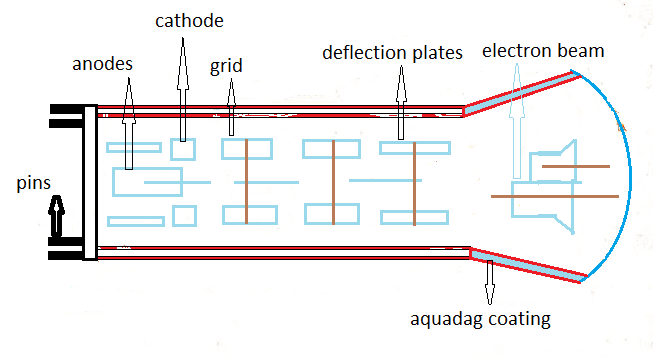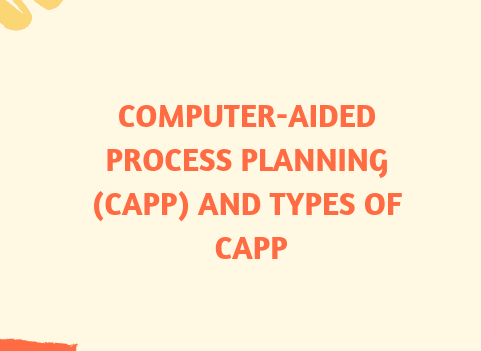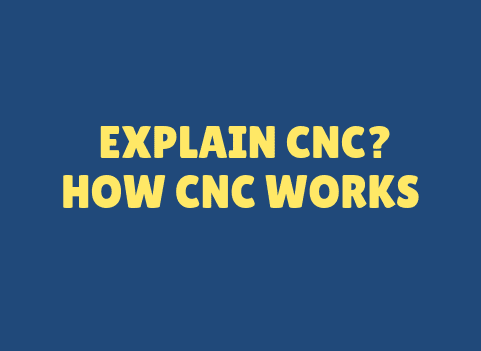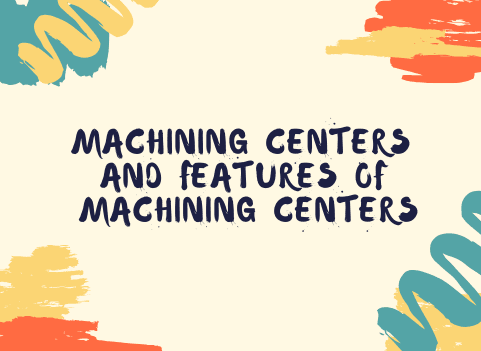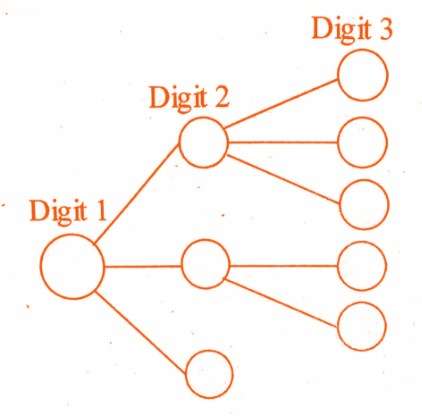AutoCAD is a powerful software application for 2D and 3D computer-aided design (CAD) and drafting. One of the key features of AutoCAD is the ability to use shortcut keys to speed up the design and drafting process. In this article, we will provide a comprehensive list of AutoCAD shortcut keys from A to Z.
A – ARC: Creates an arc of a specified radius and angle.
B – BLOCK: Creates a block from selected objects.
C – CIRCLE: Creates a circle of a specified radius.
D – DIMSTYLE: Manages dimension styles for a drawing.
E – ERASE: Deletes selected objects.
F – FILLET: Rounds and trims the corners of two intersecting objects.
G – GROUP: Groups selected objects into a single object.
H – HATCH: Fills an enclosed area or selected objects with a pattern.
I – INSERT: Inserts a block or external reference into a drawing.
J – JOIN: Joins two or more objects into a single object.
K – OFFSET: Creates a parallel copy of an object at a specified distance.
L – LINE: Creates a straight line between two points.
M – MOVE: Moves selected objects to a new location.
N – SNAP: Turns object snap mode on and off.
O – ORBIT: Rotates the view of a 3D model.
P – PAN: Moves the view of a drawing without changing the magnification.
Q – QLEADER: Creates a leader object for annotations.
R – REDRAW: Refreshes the display of a drawing.
S – STRETCH: Stretches selected objects to a new size or shape.
T – TEXT: Adds text to a drawing.
U – UNDO: Reverses the last action.
V – VIEWPORT: Creates a viewport for a layout.
W – WIPEOUT: Creates a masked area in a drawing.
X – EXPLODE: Breaks a block or object into its component parts.
Y – STYLE: Manages text styles for a drawing.
Z – ZOOM: Changes the magnification of the view.
These are just some of the most commonly used AutoCAD shortcut keys. There are many more shortcut keys available, and users can also customize shortcut keys to suit their specific needs. By using shortcut keys, designers and drafters can work more efficiently and save time in the design process.
Frequently asked questions
1.What is the significance of AutoCAD shortcut keys?
AutoCAD shortcut keys are key combinations or keyboard shortcuts that provide quick access to various commands and tools within the AutoCAD software. They enhance efficiency by reducing the need to navigate through menus.
2.How can I view a comprehensive list of AutoCAD shortcut keys?
You can refer to the AutoCAD Shortcut Book, a comprehensive guide that lists shortcut keys alphabetically from A to Z. This book provides a quick reference for users to find and memorize shortcut combinations.
3.Are AutoCAD shortcut keys customizable?
Yes, AutoCAD allows users to customize shortcut keys. This feature enables users to tailor the software to their specific workflow and preferences, enhancing productivity.
4.Can I create my own set of personalized shortcut keys in AutoCAD?
Yes, users can create custom shortcut keys in AutoCAD. This is beneficial for users who have specific commands they frequently use and want to assign their own key combinations.
5.How do AutoCAD shortcut keys contribute to productivity?
AutoCAD shortcut keys significantly improve productivity by allowing users to execute commands quickly without having to navigate through menus. This streamlines the design process and reduces the time spent on repetitive tasks.
6.Is there a quick way to learn and memorize AutoCAD shortcut keys?
Yes, regularly practicing and using the software is an effective way to memorize AutoCAD shortcut keys. Additionally, users can print out a list of the most commonly used shortcuts for quick reference.
7.Can I find shortcut keys for specific commands in AutoCAD?
Yes, the AutoCAD software provides a customizable Keyboard Shortcuts dialog where users can find, modify, or create shortcut keys for specific commands based on their requirements.
8.Are there any online resources for learning AutoCAD shortcut keys?
Yes, various online resources, including official AutoCAD documentation and tutorial websites, offer guides and lists of shortcut keys. These resources can be valuable for both beginners and experienced users.
9.What should I do if I forget a specific AutoCAD shortcut key?
AutoCAD provides the Command Line, where users can type the command name, and AutoCAD will suggest available commands. Additionally, the Keyboard Shortcuts dialog can be accessed to review or modify shortcut keys.
10.Can I share my customized AutoCAD shortcut keys with others?
Yes, users can export and share their customized shortcut key settings with others. This feature allows colleagues or team members to use the same set of personalized shortcuts for consistent workflows.